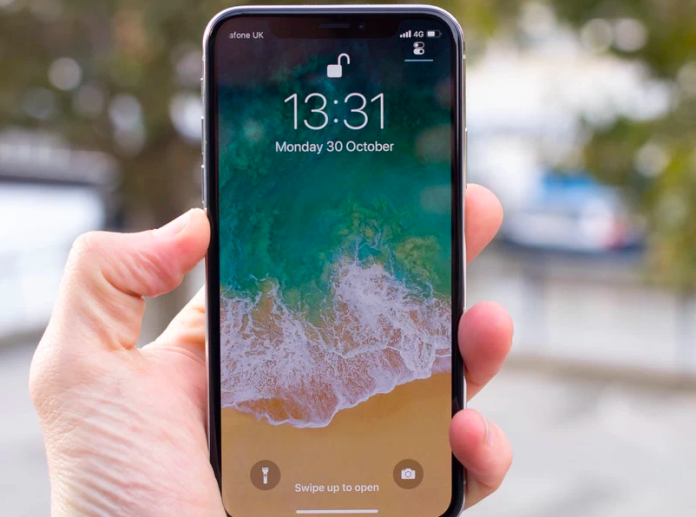
The iPhones are quite handy if you are new to the technology. It takes a while to figure out its features as it is not an ordinary phone. Very few people know this, but IOS introduced the world with screen recording. However, people are still not acquainted with the steps to do it. Today, we will learn the easy and convenient steps How to screen record on iphone 12. Let’s get started.
How to screen record on iphone 12?
This article section will tell you all about screen recording on iPhone 12. However, you need to add the screen recording option to your iPhone. Some people do not have this option included in the notification bar. You may check the notification bar and follow the steps if you do not find the screen recording option.
Steps to add Screen record on your iPhone 12:
- Go to settings in your iPhone 12.
- Scroll down and look for the “Control Centre” Option.
- Tap on it, and you will find several other options.
- Each option will have a green-coloured “+” sign next to it. Once you find the screen recording option, tap on the plus sign.
- Once you tap it, the option will get included on the notification bar.
- These steps will give you easy access to the screen record option on your iPhone 12.
Steps to record screen on iPhone 12:
- Once you get the screen record option added to the notification bar, tap on the icon to access it.
- This is when the screen recording begins.
- Now, all the activity will get recorded on your screen.
- You can record the screen till the time you want.
- If you wish to stop, tap the red bar available on the left side of the screen.
- Now, you can find this screen recording video in the photos.
- You can record the screen and share it with your friends and family on other applications like WhatsApp, Facebook, Instagram etc.
Steps to record screen on iPhone 12 with sound:
You may not know this, but screen recording does not have any sound included by default. I know this can ruin some of your videos for sure. But, it does not mean that you can not add the audio during screen recording on your iPhone 12. It is possible to include sound while recording. You need to make a few changes in the settings. The below-given steps will help you big time in including the sound during the screen record.
- Access the screen record option from the notification bar of your iPhone 12.
- Now, tap and hold the screen record option for 3 seconds.
- You will get an option to turn on the Microphone. Please tap on the Microphone option and enable it.
- Now, you can go ahead with the screen recording.
- This time the sound will also be included.
- If you are giving instructions to someone, you may talk and record it.
- You may stop it by pressing the red status bar available on the top left of the screen.
In the end, I hope you find these steps convenient and worth trying. Thank you and take care!